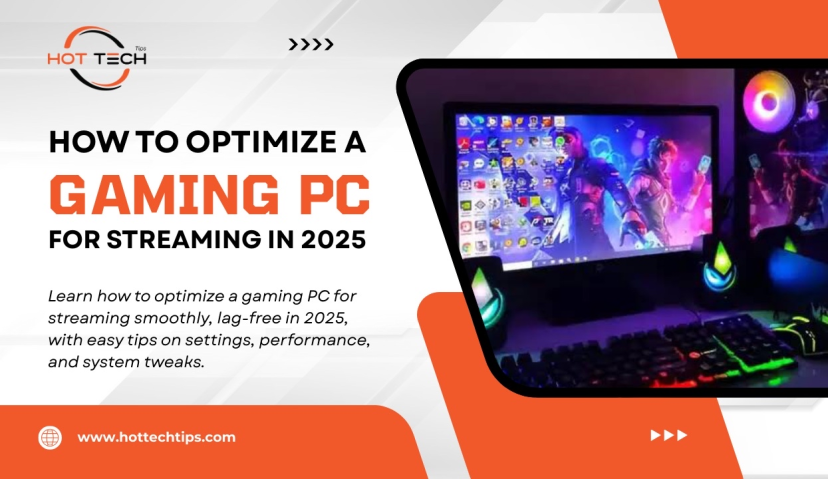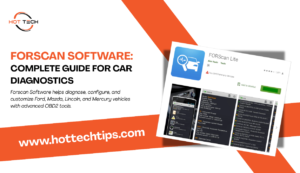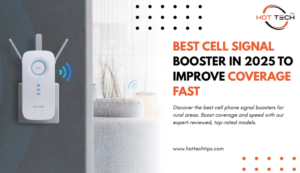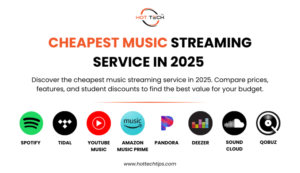Thousands of people stream games online to interact with viewers and to demonstrate their skills. Yet, if you want to avoid delays, you must configure your PC to handle both gaming and streaming at the same time. Regardless of your expertise in streaming, this guide provides all the details on how to optimize gaming PC for streaming in 2025.
Why Optimizing a Gaming PC for Streaming Is Crucial
Streaming a game on your PC means your computer is carrying twice as many tasks. Besides handling all the graphical requirements of the game, you also have to live stream it in real time. Trying to do it all at once can completely overload your system unless it is running smoothly.
Effects of Poor PC Optimization for Gaming
- Laggy gameplay: Playing is difficult when the game is laggy, which takes away all the fun for you and your streamers.
- Low-quality streams: Blurry, scratchy, or stuttering video, because the streams are not very reliable.
- High latency: When there are delays, your interaction with other players can be interrupted.
- Overheating and crashes: Because of overusing the system, a possible issue could be the computer shutting down or components failing.
If you have optimized your computer, you can stream or watch good-quality programs without slowing your PC.
How to Optimize Gaming PC for Streaming
To make the most of your hardware, first adjust the basic PC settings rather than trying complicated tweaks.
Shut Down Unnecessary Background Programs
Many apps that are running in the background take up important CPU and RAM. Applications such as browsers, chat apps, and music players can result in a slower computer.
Keep Drivers Updated
Manufacturers regularly improve and repair their GPU, audio, and system firmware through updates. Keep checking Nvidia, AMD, or your motherboard company’s website for new updates.
Adjust In-Game Graphics Settings
You won’t need to run your graphics at the highest level for streaming. You can try placing the shadow, texture, and anti-aliasing levels a notch lower to help the game run smoother.
Change Power Plan to High Performance
By default, Windows can reduce the speed of your CPU or GPU to save power. Enable “High Performance” in the Control Panel to allow your PC to stream at its maximum speed.
How to Optimize Gaming PC for Streaming Using Streaming Software
The success of your stream often depends on how good your streaming software is, like OBS Studio or Streamlabs.
Use Hardware Encoding
At present, NVENC and VCE are two technologies that GPUs support for encoding video. The video encoding is taken off your CPU and given to the GPU, freeing up the CPU to work on boosting the stream’s quality.
Adjust Bitrate According to Your Network
Adjusting the bitrate affects how high the quality of video and audio is, as well as how big the file size is. A faster speed is necessary when uploading video labels. If 1080p is your goal, set the speeds between 4500 and 6000 kbps.
Use a low Frame Rate
Although streaming at 60fps might be your goal, streaming at 30fps is easier on your PC and network, especially if you reach the available bandwidth.
Pick the Appropriate Video Resolution
The best option for most people and slow internet connections is to watch at 720p or 1080p. For smooth streaming in 1440p or 4K, both your Internet connection and your computer must be powerful.
How to Optimize Gaming PC for Ray Tracing
With ray tracing, you can see very realistic lighting and reflections in games, though it puts a lot of stress on your GPU and CPU. The following is pc optimization for ray tracing with a better gaming experience.
Use DLSS or FSR Technologies
Two examples of AI-based upscaling are DLSS from Nvidia and FSR from AMD, which present games at improved quality and a higher frame rate.
Adjust the Ray Tracing Quality Settings
Many games let you turn down ray tracing and certain effects, such as shadows, to improve your FPS.
Regularly Update the Driver Program
Since ray tracing is fairly new, GPU companies regularly improve it through software updates. Make sure to use the latest software version for better quality.
How to Optimize Gaming PC for 8K Gaming
In 2025, games and live streams require powerful hardware and must be set up very carefully for 8K gaming. Here is pc optimization for gaming in 8K mode.
Invest in the most suitable Hardware
Both the Nvidia RTX 4090 and AMD RX 7900 XTX are required to run 8K games at playable speeds. Also, make your build stronger with a Ryzen 9 CPU or Intel i9 and install 32GB of memory.
Well-Set Compression
Since watching an 8K video screams for a smooth experience, you may need to use advanced encoders to avoid buffering.
Consider a Dual-PC Setup
Many successful streamers usually connect a PC for playing games and another for streaming, so each process has enough resources.
How to Optimize Gaming PC for Low Latency
When you move, there is a short delay before your viewers see those actions. Games and streams that require fast interaction must have low latency. Here is how to optimize a Gaming PC for streaming with low latency.
Prefer Ethernet Over Wi-Fi
A wired connection provides greater stability and is faster than a wireless one, which prevents many lag spikes.
Use Low Latency Mode on your GPU
Both Nvidia and AMD include settings to decrease how much time it takes for your actions and the computer to react, increasing speed.
Adjust Streaming Software Buffering
Change the buffering and delay settings in your streaming program to ensure your stream is as live as you can make it.
Manage Network Traffic
Stop any other applications or devices from taking any of your upload bandwidth during your session.
Hardware Upgrades for PC Optimization For Gaming
Sometimes, only upgrading the hardware can improve the system and overall gaming experience. The following are some hardware recommendations.
RAM
Nearly all streaming and gaming tasks require 16GB or even more RAM. A PC for gaming should have at least 32GB of RAM to ensure it can handle upcoming tasks.
CPU
Streaming requires a lot of power from your computer’s CPU. Prefer to buy chips with fast clocking and a large number of cores, like AMD Ryzen 7/9 or Intel Core i7/i9 series.
GPU
If you have a high-quality graphics card, your games will look better and easily manage hardware encoding for ray tracing and 8K platforms.
Storage
NVMe SSDs greatly decrease the time it takes for your system to load games and work with other applications.
Bonus Tips on How to Optimize Gaming PC for Streaming
- Regulate Temperature: Check with MSI Afterburner or HWMonitor and make sure your CPU and GPU are not heating up too much.
- Keep Setup Dust-Free: Dust on your PC is usually unhealthy; it tends to keep the fans from cooling the system very well, and results in very slow loading. Therefore, it is recommended to clean your PC at regular intervals.
- Optimize Your Internet Speed: When streaming, you should have 5 Mbps upload speeds or more to enjoy the show in 1080p or higher if you prefer better quality.
- Opt for Simple Overlays: Complex on-screen overlays and alerts use more resources. Only use them when needed so that you do not overwork.
Essential PC Optimization for Gaming: Power, Efficiency & Quality
In 2025, the goal is to find the right combination of power, efficiency, and quality for streaming on your PC. Anything you do to optimize, such as closing background apps or tweaking your streaming software, benefits your viewers.
Being a technologist and an artist is just as much a part of streaming as anything else. Do not stop testing your system, check for updates regularly, and keep enjoying what you do. If your audience can concentrate on the game, that’s an ideal result.